Contents
GBWhatsApp is a popular modified version of WhatsApp, offering various enhancements and features. However, creating a backup of your data can be a bit tricky. Unlike the official WhatsApp, which allows seamless backups to Google Drive, GBWhatsApp has its own method for backing up and restoring data. Here’s a complete guide to help you through the process of How to Do GBWhatsApp Backup.
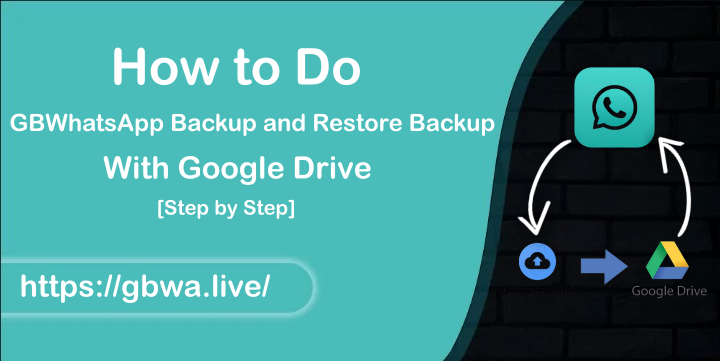
What is GBWhatsApp?
GBWhatsApp is a modified version of WhatsApp developed by independent programmers. It includes features such as enhanced privacy options, extensive customization, and removed limitations that may not be available in the official app. If you find the official interface monotonous, GBWhatsApp may be the perfect alternative for you.
Can You Backup GBWhatsApp Data on Google Drive?
Unfortunately, you cannot back up GBWhatsApp data to Google Drive. Since GBWhatsApp is not officially supported by WhatsApp, Google has disabled this functionality for security reasons. Whenever you attempt to back up your data, you will receive a warning indicating that you are using a modified version of WhatsApp, which lacks end-to-end encryption.
Alternative Backup and Restore Method
The best way to back up and restore your GBWhatsApp data is by using the GBWhatsApp folder located in your internal storage. Follow these steps for a smooth process:
Step 1: Backing Up GBWhatsApp Data
Open GBWhatsApp
- Launch the GBWhatsApp app on your device.
Access Settings
- Tap the three-dot menu in the top-right corner.
- Go to the Settings option.
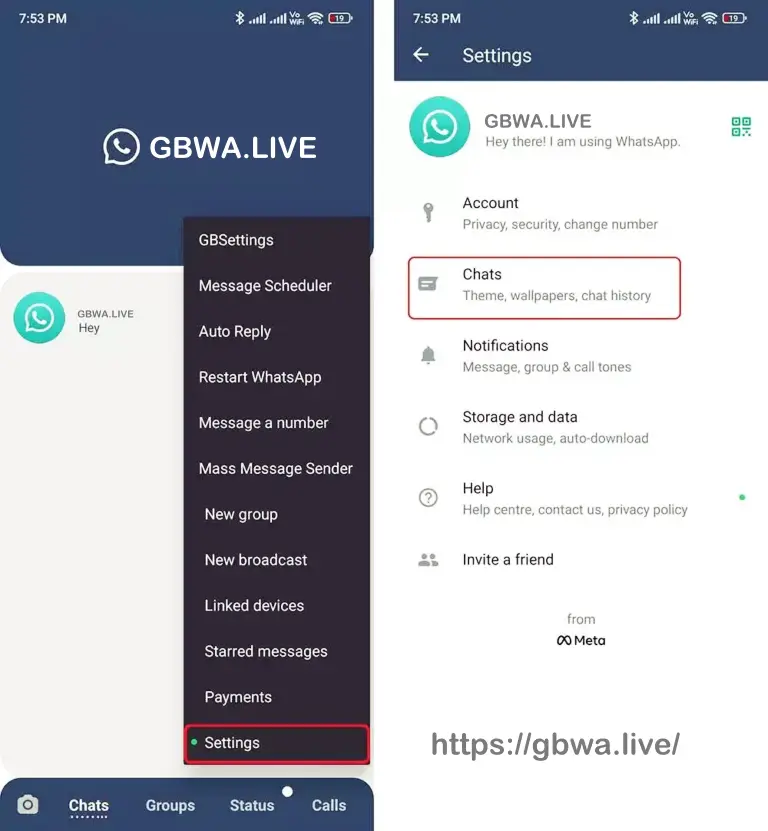
Backup Chats
- Navigate to the Chats section.
- Click on the Chat Backup button to start the backup process.
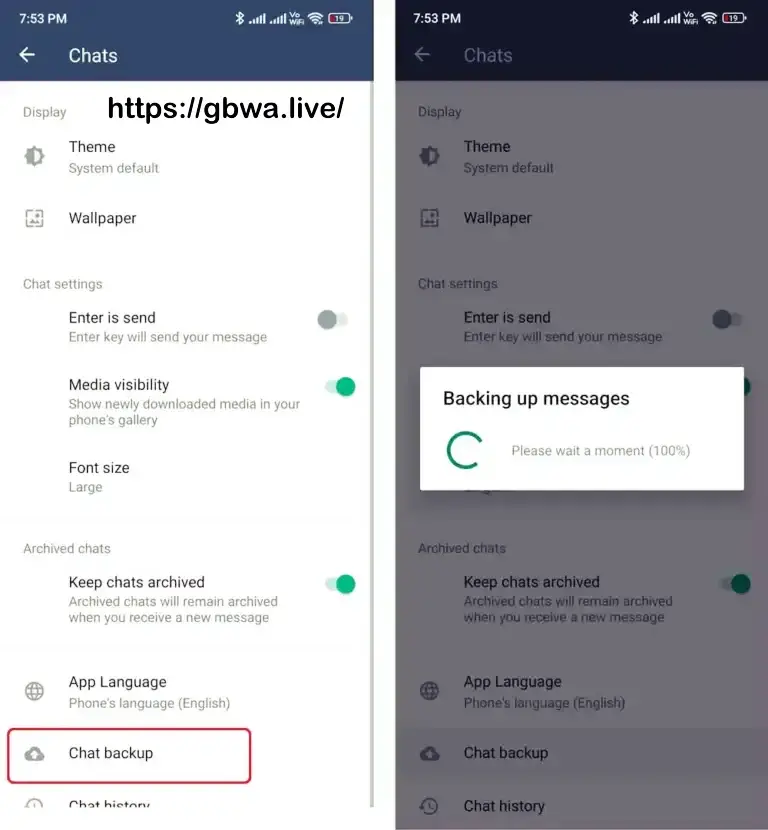
Locate the Backup Folder
- Open your File Manager app.
- Find the GBWhatsApp folder in your internal storage.
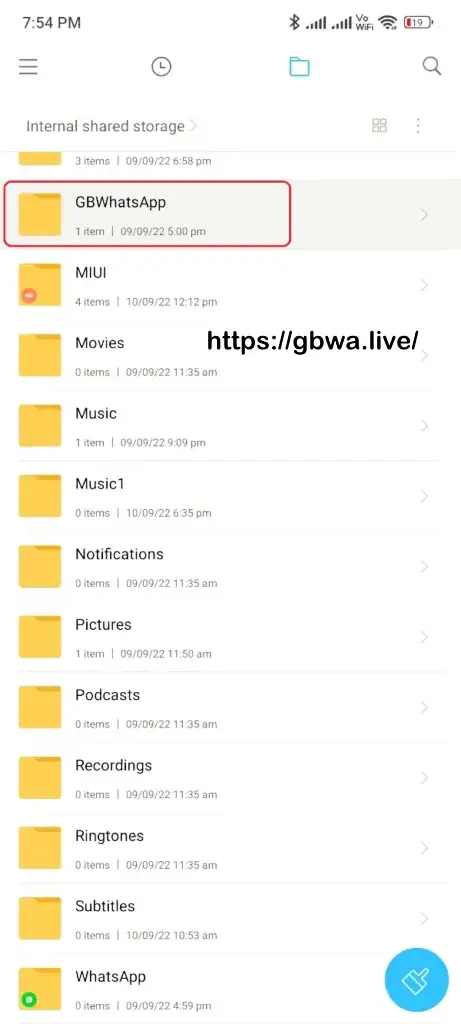
- Copy this folder and paste it into the Downloads or any other designated folder.
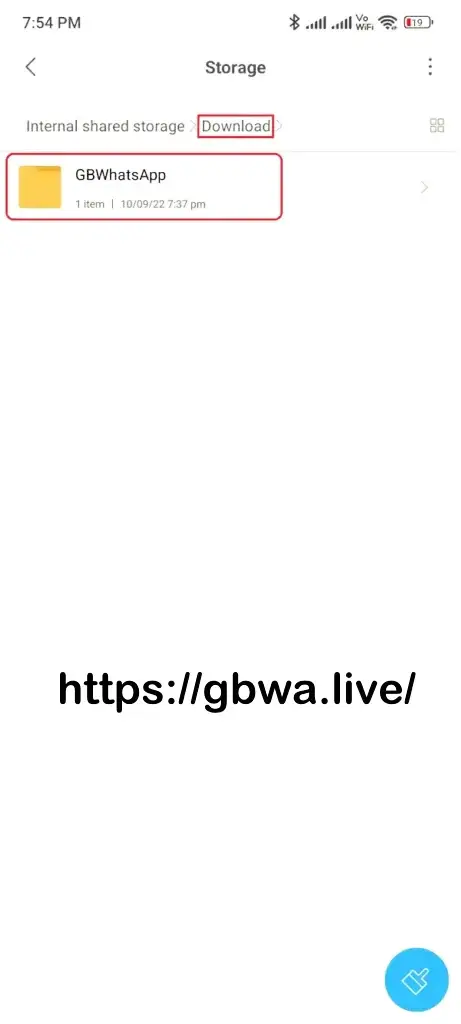
Now you have a backup of your GBWhatsApp data, allowing you to uninstall and reinstall the app without losing any information.
Step 2: Restoring GBWhatsApp Data
To restore your backed-up data, follow these steps:
Download and Install GBWhatsApp
- If you haven’t already, download the latest version of GBWhatsApp APK.
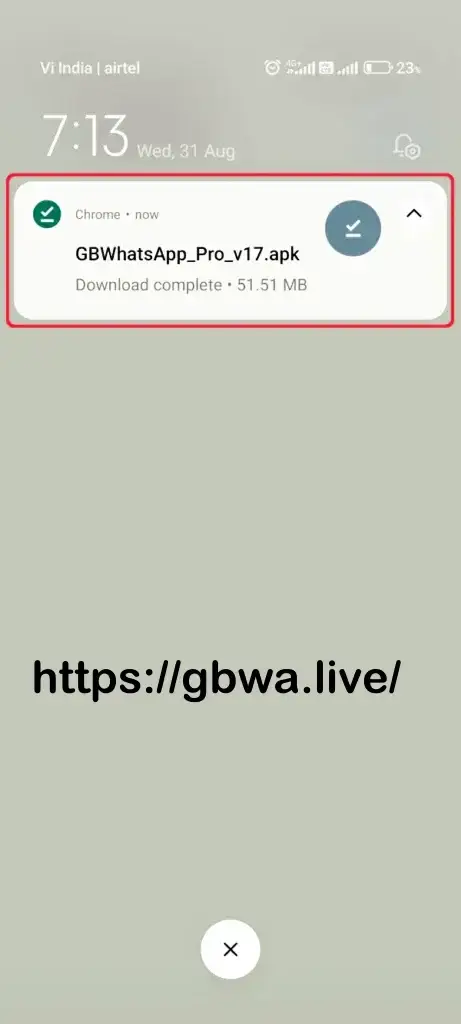
- Install the app but do not open it yet.
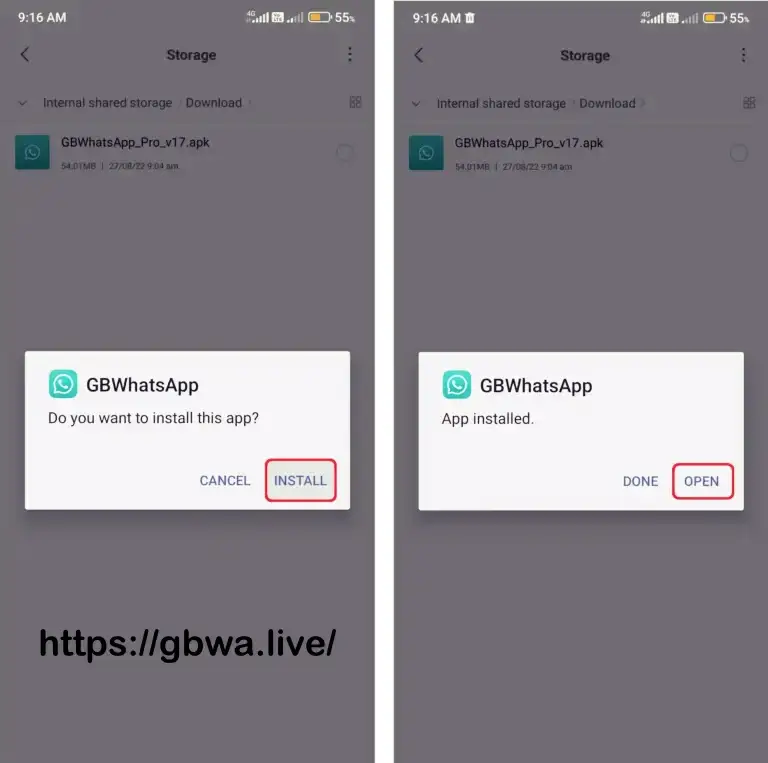
Copy Backup Folder
- Open the File Manager app again.
- Navigate to the Downloads or the folder where you pasted the GBWhatsApp folder.
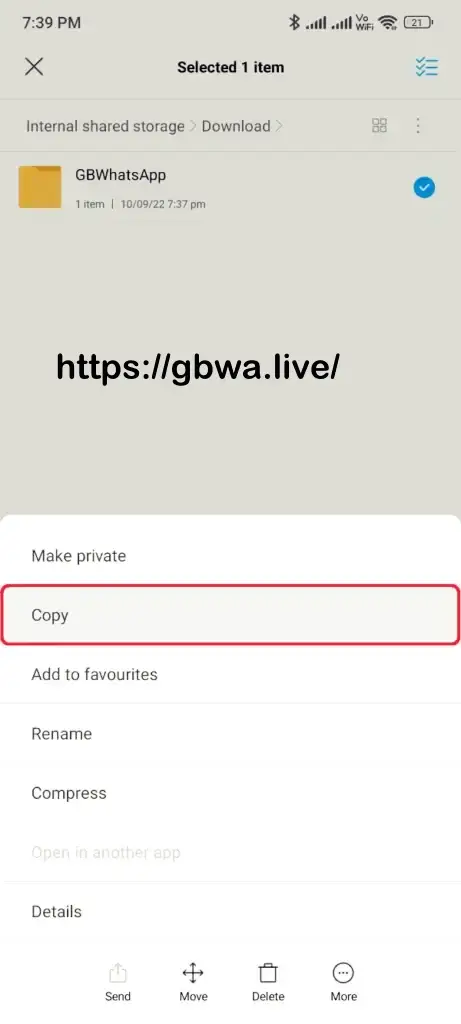
- Copy this folder and paste it into the root folder of your internal storage.
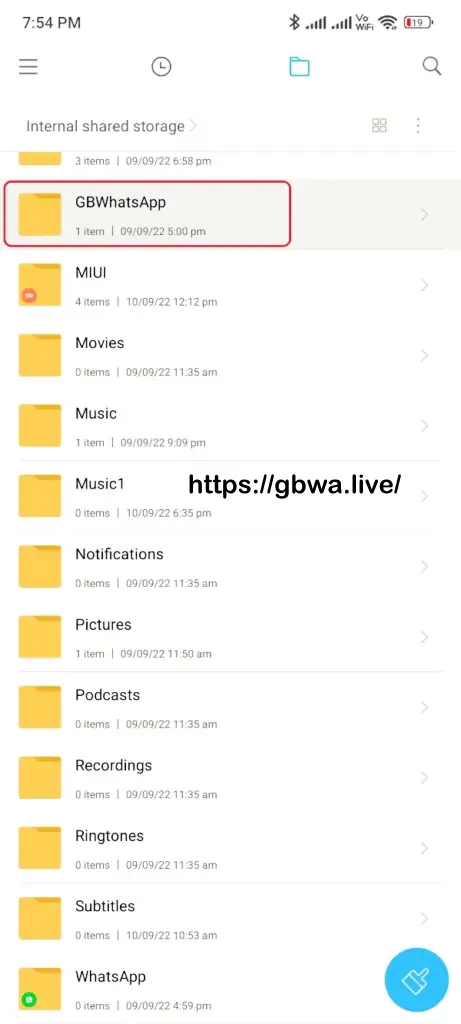
Open GBWhatsApp
- Launch the GBWhatsApp app.
- Click the green Agree and Continue button (do not click the Restore button yet).

- Enter your region and WhatsApp number for verification.
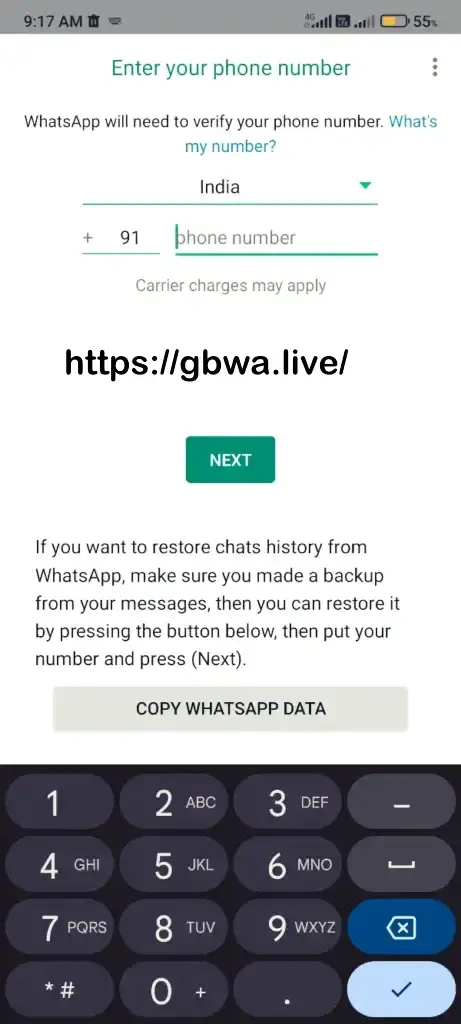
Grant Permissions
- Allow necessary permissions such as Messages and Contacts.
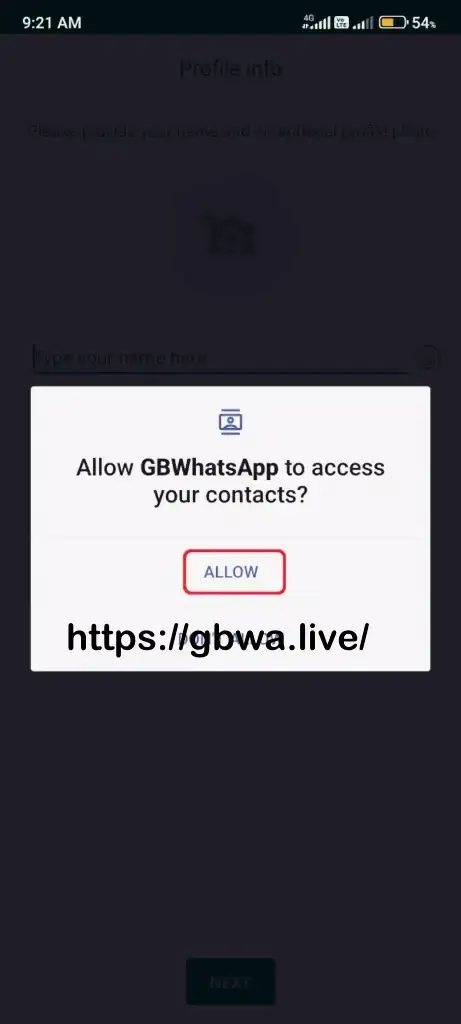
Verify Your Account
- Enter the One-Time Password (OTP) for account verification.
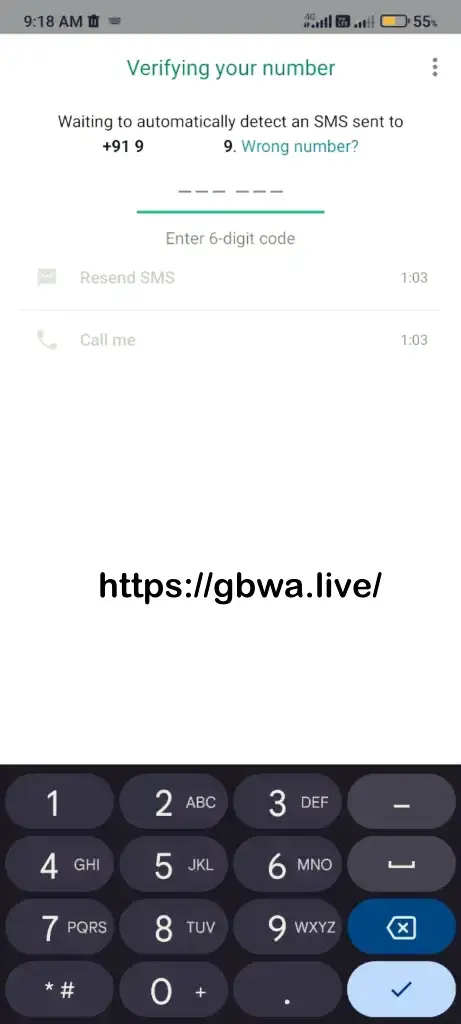
- A prompt will appear indicating that you are using a modified version; click OK.
Restore Your Backup
- You will be prompted with a Backup found message. Click the green Restore button.
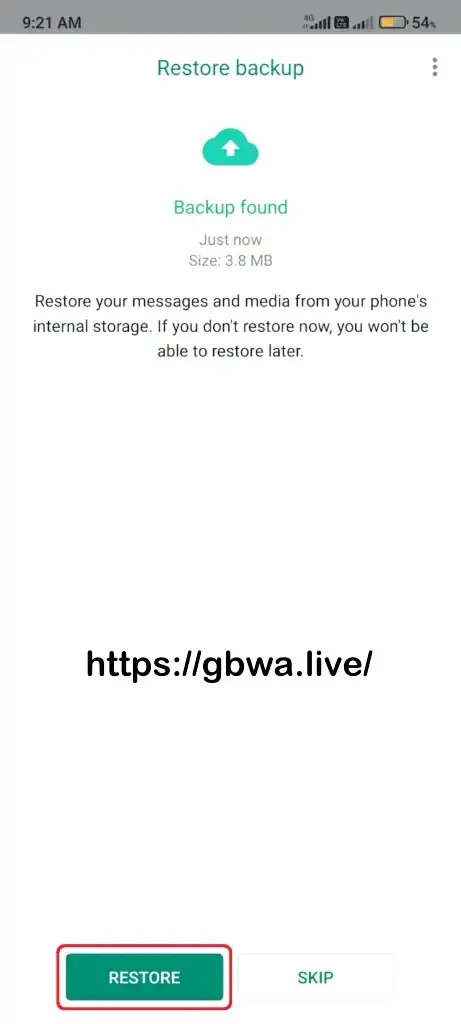
- Wait for the restoration process to complete, then restart the GBWhatsApp app.
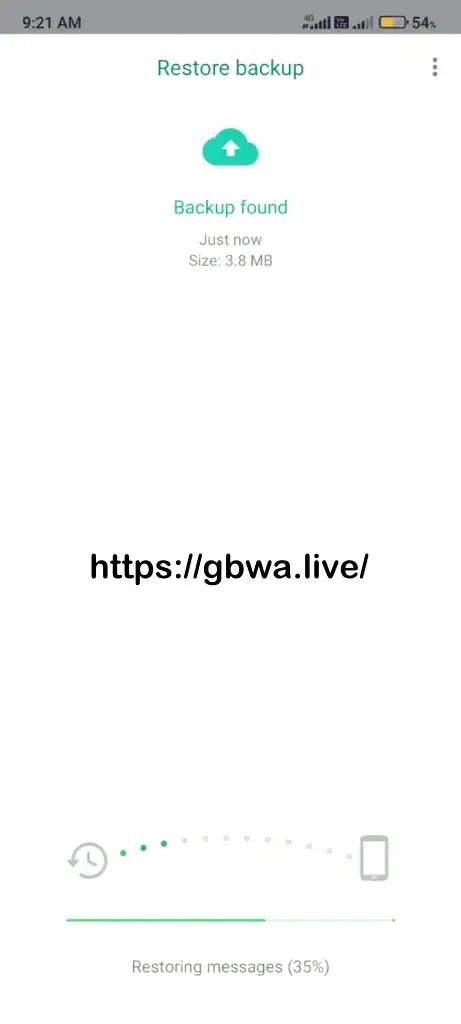
After restarting, you will find all your chats, themes, settings, and resources just as you left them.
Additional Help
If you face any issues while backing up or restoring your data, consider checking the following linked articles for further assistance. These resources are designed to help you transfer messages and media files between devices, including from GBWhatsApp to the official WhatsApp.
- How to Transfer WhatsApp Data to GBWhatsApp Pro
- Transfer GBWhatsapp Pro Data to New Phone
- How to Transfer GBWhatsApp Pro Messages to WhatsApp
By following this guide, you can easily back up and restore your GBWhatsApp data without any hassle. Enjoy the enhanced features and customization options that GBWhatsApp offers!
You can also use these steps for GBWhatsApp Pro and other WhatsaApp Mods.