Contents
Stickers are one of the most enjoyable features of WhatsApp, offering quick, engaging communication without long uploads or buffering. But did you know you can create custom stickers for GBWhatsApp? This guide will show you how to do that using the GBSticker Maker app.
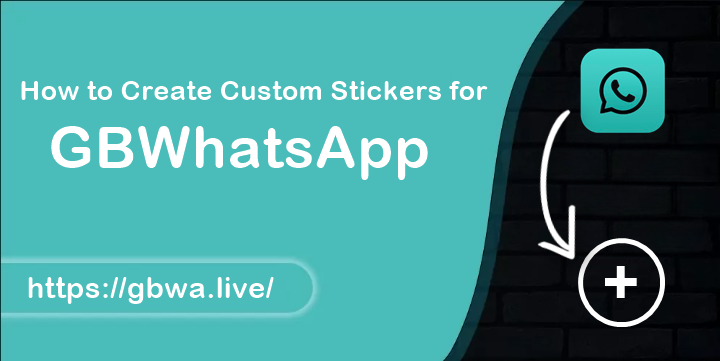
Well, that’s because of all the superpowers of stickers, including the convenient usage, no time taking upload, and no long buffering. But do you know that you can also create your own stickers to use on GBWhatsApp Pro?
This GBWhatsApp Pro guide website wouldn’t be comprehensive without this sticker creation part, and that’s why we’ve created this unique article based on the sticker creation.
What Is GBSticker Maker?
GBSticker Maker is an add-on to the GBSticker app that lets you create personalized stickers from your own gallery images. With it, you can select between 3 to 30 images at once and convert them into stickers for use on GBWhatsApp Pro. A key feature of GBSticker Maker is its background removal tool, which allows you to create stickers with a professional look by removing unwanted backgrounds.
Note: GBSticker Maker only works with GBWhatsApp Pro and not the official WhatsApp.
How to Download and Install GBSticker Maker for Android
Follow these steps to download and install the GBSticker Maker APK:
- Download the APK from a trusted source (a download link is typically provided in the article).
- Open your File Manager app after downloading the APK.
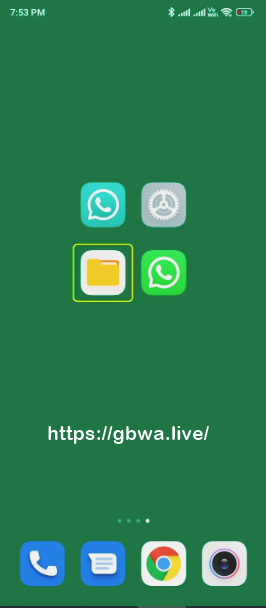
- Navigate to the Downloads folder and find the APK file.
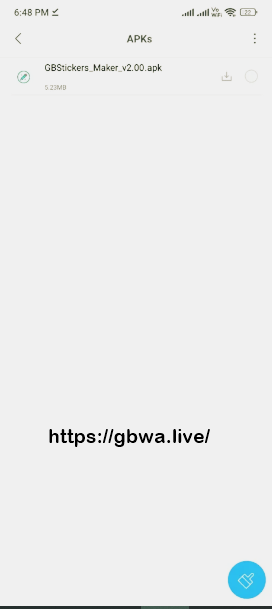
- Tap on the file and select Install.
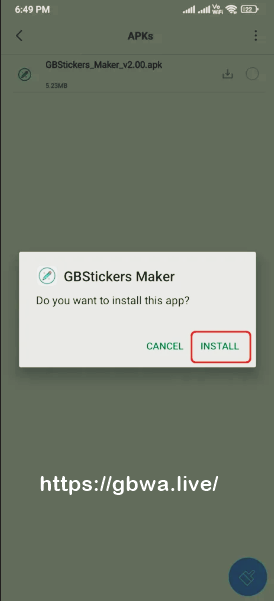
- Wait for the installation confirmation.
Once installed, you’re ready to start creating your own stickers!
How to Create Stickers with GBSticker Maker
The final turn of this article is to educate you on the only convenient method of using the GBStickers Maker app and creating convenient stickers to move them to the GBWhatsApp Pro app’s interface.
It sounds a little complex, but the reality is a piece of cake in front of you by employing all the below-listed steps:
- Remove Backgrounds: Stickers look best with a transparent background. Use the built-in background removal tool in GBSticker Maker or a third-party app to clean up your images and save them as PNG files.
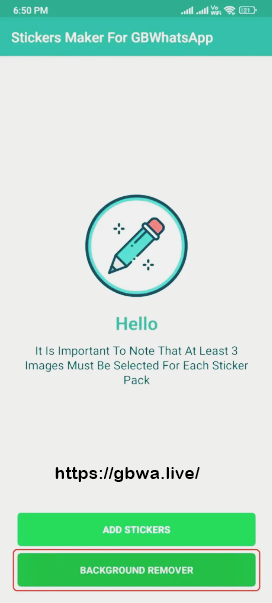
- Open GBSticker Maker: Click the Add Stickers button.
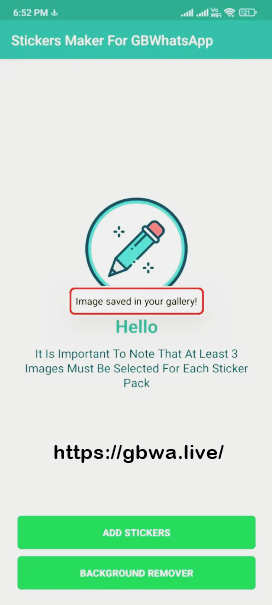
- Select Images: Choose at least 3 and up to 30 images from your gallery. Be sure to select the PNG files you’ve created.
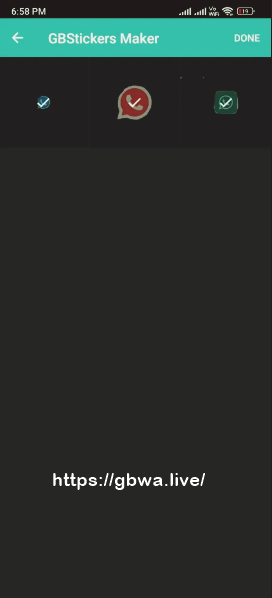
- Add to Sticker Pack: After selecting your images, click the Done button. This will create a sticker pack within the GBSticker Maker app.
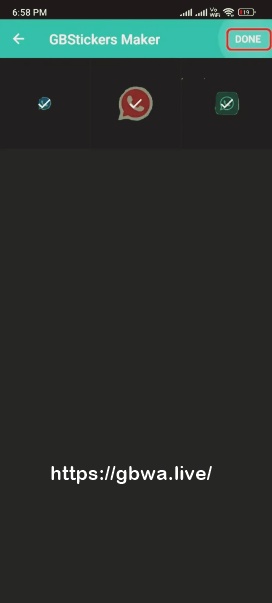
- Add to GBWhatsApp Pro: Find your newly created sticker pack in the app and click the Add icon (+). Select GBWhatsApp Pro in the prompt. Confirm the addition when the notification appears.
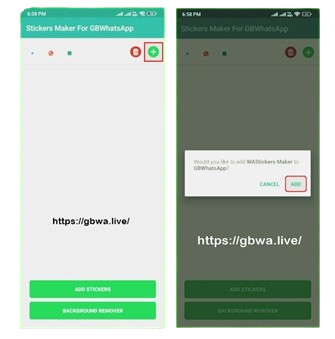
You can now access your custom stickers in any GBWhatsApp Pro chat by clicking the Emoji icon and selecting the Stickers tab.
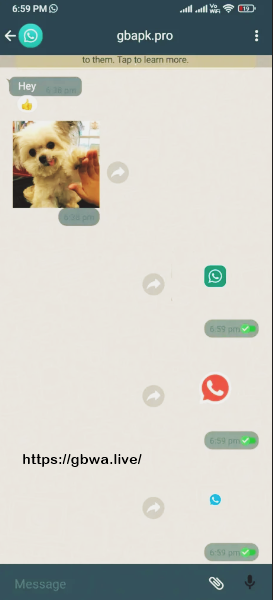
FAQs
Can I use GBSticker Maker stickers on official WhatsApp?
No, these stickers can only be used with GBWhatsApp or GBWhatsApp Pro.
How do I create more than 30 stickers?
Simply create multiple sticker packs by selecting up to 30 images at a time.
Is GBSticker Maker legit?
Yes, GBSticker Maker is a safe and legitimate app designed for Android smartphones. It won’t affect your data or WhatsApp accounts.
How do I delete stickers from GBSticker Maker?
Click the Delete or Trash icon next to the sticker pack you want to remove. This will delete the stickers both from GBSticker Maker and GBWhatsApp Pro.
How do I update the GBSticker Maker app?
The provided version is the latest, but you can check back on the website for future updates.
That’s a Great Info ! I find Many websites from google and experience many of them but this website is best from others and this stickers app is really really good. Thank you !
Thanks for Your feddback !